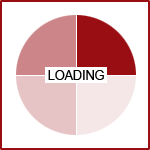How-To's with Fission CMS: File Uploads On Web Forms
In some instances, it may be beneficial to include a File Upload element to your web form. With this, you can accept any file type of any size, up to 20 MB. The file will be attached to the email notification that the designated recipient(s) receives. This file will not be retained in the Form Submission Export, however.
Add a File Upload Element
- Open up the form you wish edit
- Select the Elements tab
- Click New Form Element
- From the Type drop-down, select File Upload
- Enter in a Name, which will then generate the Caption and Code
- Hit Add & Configure
- Provide a Width (if desired) via the Options tab
- If you need to restrict file types, click the File Types tab. Enter in the extension in BOTH the Text and Value fields, then hit Add Now.
*Please note: For both of these fields, enter in the three or four letter extension WITHOUT the 'dot' (.). For example, Word documents, type in "doc" and "docx", for PDFs, "pdf". Again, enter in each extension in the Text and Value fields without the 'dot'.
- You can also restrict File Size and if you would like it required or not on the Rules tab
Link to Original Support Article
Are you looking to Optimize Your Fission Website for 2015? Request a Quote today to get started.