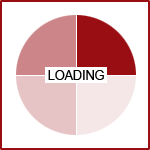Featured News - Current News - Archived News - News Categories
Building Your Perfect Web Browser
by systemBuilding Your Perfect Browser
Back in April we discussed how to choose the right web browser for you. The web browser is arguably the most important piece of software on your computer, so it is important that you find one or two that generally suit your online needs and keep them fairly up-to-date as new versions are released. The basic features of the top web browsers are generally pretty similar, however, many people are seemingly unaware of the custom capabilities that their browsers possess.
Custom Themes & Personas
Probably one of the most popular features offered by modern web browsers is the ability to customize your theme. Themes change the skin of your web browser, allowing you to match it to your personal style. With nearly 500 different theme options, Firefox currently provides the most choices for users looking to alter the look and feel of their browser. Google Chrome follows behind with over 150 themes created by various artists, some of which feature popular lifestyle brands.
At the moment, Safari and IE9 users looking for a quick and easy way to change the skin of their browser will find themselves out of luck, as neither browser offers theme extensions as an add-on feature. Advanced users may discover clever hacks to get around this issue, or if you're so inclined, you may even opt to design your own theme.
Custom Toolbars
The latest releases from the top four web browsers, (Internet Explorer, Firefox, Chrome, and Safari) all offer options to customize your toolbar, though some provide more features than others. For example, Firefox 8 allows users to fully personalize their toolbar layout, from the selection, order, and size of the icons to specifying the amount of space between each toolbar element. Other browsers, such as Safari and IE9 provide similar opportunities to make adjustments to their toolbars, but nothing quite as elaborate as what Firefox offers.
As for Google Chrome, the minimalist browser lives up to its reputation by offering only two opt-in settings for its toolbar: 1. show home button and 2. always show the bookmarks bar. However, what Chrome lacks in options it makes up for in simplicity. As you add extensions to Chrome, their icons will automatically appear in your toolbar. You can organize them any way you like, with a simple drag and drop. If there are any visible icons that you would rather not see, just right click on the icon and select "hide button." You can unhide your icons at any time through Chrome's extension manager.
There are some toolbar extensions and add-ons out there that you'll want to avoid, specifically from third parties like search engines. These extra toolbars not only make for a cluttered user interface, but they tend to be bulky and will slow your computer down - resulting in slower loading times. We recommend only adding third-party toolbars if absolutely necessary (such as an SEO specialist requiring a specific search engine optimization toolbar).
Add-ons and Extensions
Browser add-ons and extensions (not to be confused with plug-ins) are the ultimate tools when it comes to personalizing your web browser. Both Firefox and Chrome offer thousands of add-ons ranging from games and entertainment to productivity and development tools, which are available largely free of charge (some developers may suggest donations for use of their applications, but that's at your own discretion). Safari and IE9 also offer add-ons, though Safari only offers extensions that have been created through their developer program (resulting in fewer choices), and the small selection offered by IE9 is decidedly weak when compared to the competition.
Overall, if you're seeking maximum customization options, Firefox 8 offers the greatest variety of tools to tweak your settings until they're "just so." The other three browsers all have their strengths, so choosing between them really just depends on what aspects of your browser you're looking to change.
Regardless of which browser you choose and how you personalize it, the most important part of a browser is how your website looks in it. Did you know that every Fission site is built to be compatible across all the major browsers? We test each site in multiple versions of Internet Explorer, Chrome, and Firefox prior to launch, to ensure your site never appears broken to your visitors.
Does your site have browser compatibility issues? It shouldn't. Contact a 360 PSG Account Manager to learn more about Fission CMS's cross-browser compatible websites. Visit 360psg.com or call 716.829.7373 today!