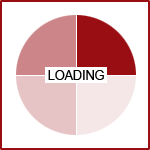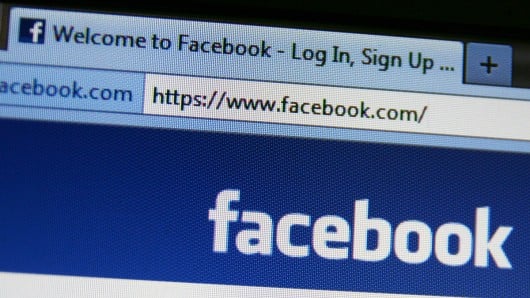
Facebook offers users a number of different options in terms of widgets that you can add to your website. There are options for activity feeds, like buttons, follow buttons, facepiles and more. Each of the options is explained to you on the Facebook Social Plugins page.
*Some clients who already utilize a Facebook widget may have noticed that does not display anymore. This issue is due to changes in Facebook's API settings. These are settings that tell widgets and Social Media Integration (see: What Is Social Media Integration?) how to interact on, and with websites. In comparison, it is like having a link, but the link destination does not exist anymore.
There is nothing that 360 PSG can do about the changes made. This is an issue caused by the settings change implemented by Facebook. You will have to update your feed by generating a new code to place in your module.
You Can Also See This Article at our Help Desk
To how to Add Facebook feed to Website with a widget, follow these steps:
Step 1: Create Facebook Widget
- Access this webpage: https://developers.facebook.com/docs/plugins/
- Login with your Facebook account information.
- Select the Like Box (not Like Button) option
- Copy and paste in your Facebook Page URL.
- Choose the appropriate settings for your widget.
- Changes that you make will refresh in the preview to the right once you click off the field you are editing.
- Once you've verified your settings are set to your liking, select the Get Code button.
- Select the IFRAME tab
- Leave this window open for now and return to your CMS editor.
Step 2: Create Facebook Widget Module (CMS)
- Open your Module Manager via Content > Module Manager
- Select Add New Module.
- From the scrolling list, select Free HTML Content.
- Provide a Name for the module, and provide the proper Position in which you would like to place it. For most websites, it will look best in the "right" or "left" positions.
- Theme can differ depending on how your site was setup. Usually it will be the Default theme, however, if you're not sure what it should be, look at a different module's theme in the same Position.
- Click Add & Configure.
- Select the Free HTML Code tab.
- Returning to the Facebook site, highlight & copy the code provided in the box under the IFRAME tab.
- Paste the code you copied from the Facebook widget into the module.
- Adjust other module settings (position, visibility, etc.) if you choose to do so.
- Click Save & Close.
- Activate the module by clicking the light bulb on
Are you looking to Optimize Your Fission Website for 2015? Request a Quote today to get started.